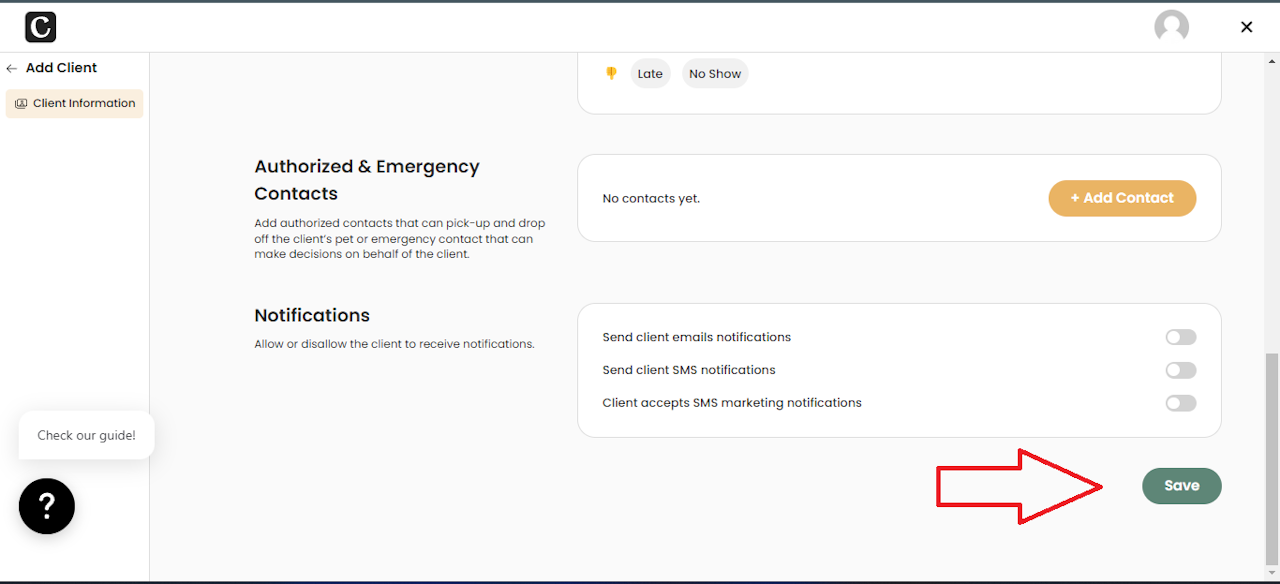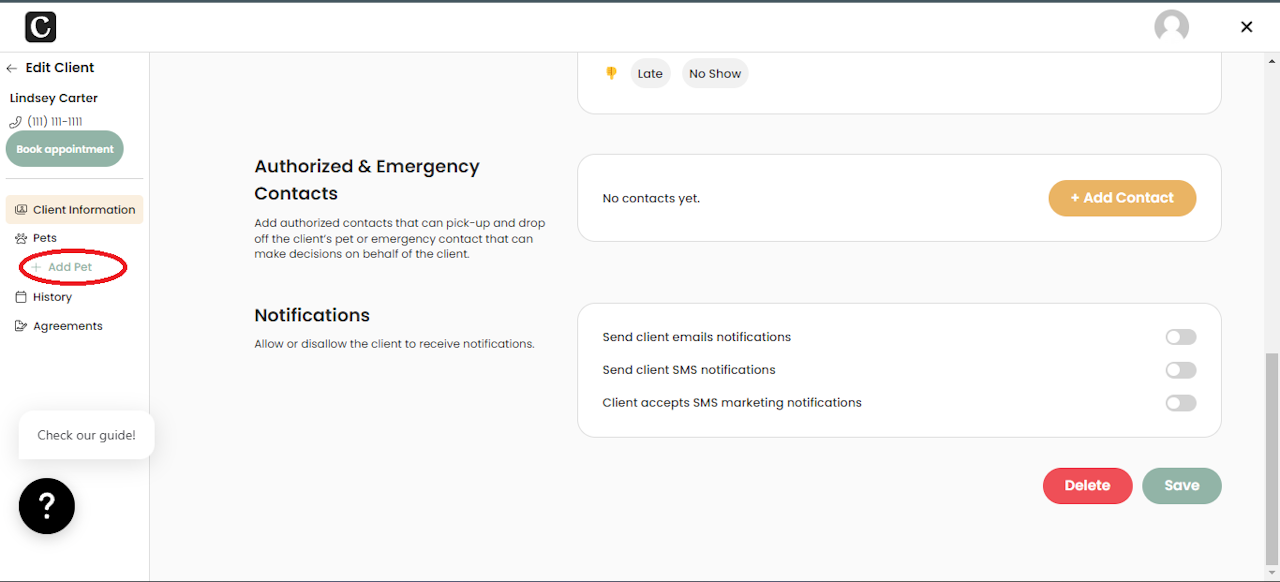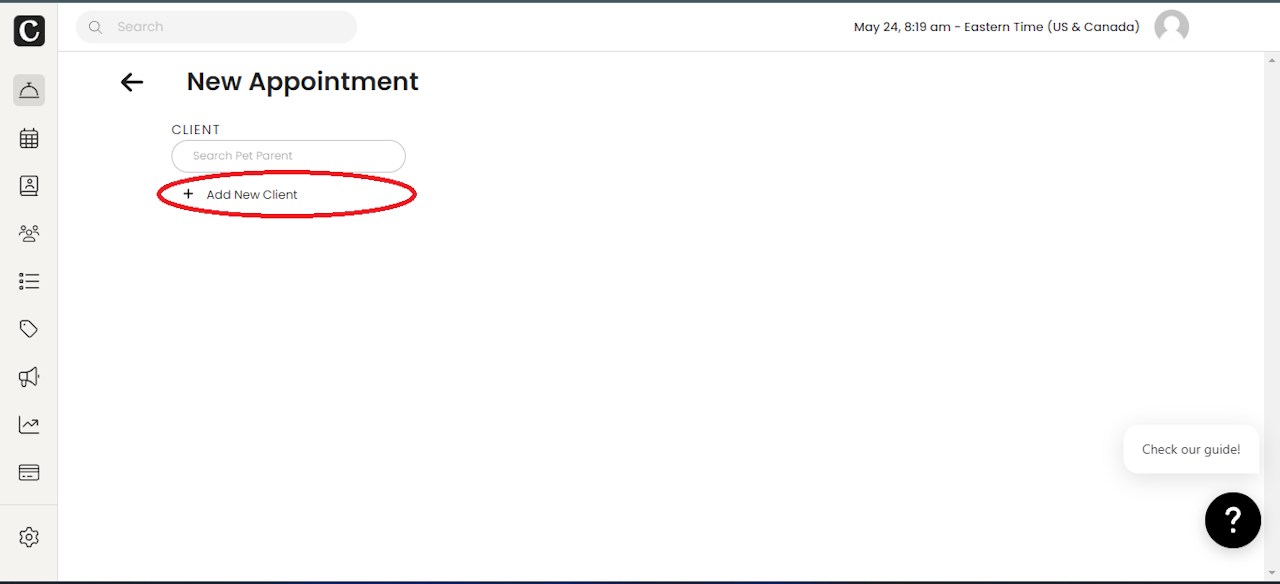
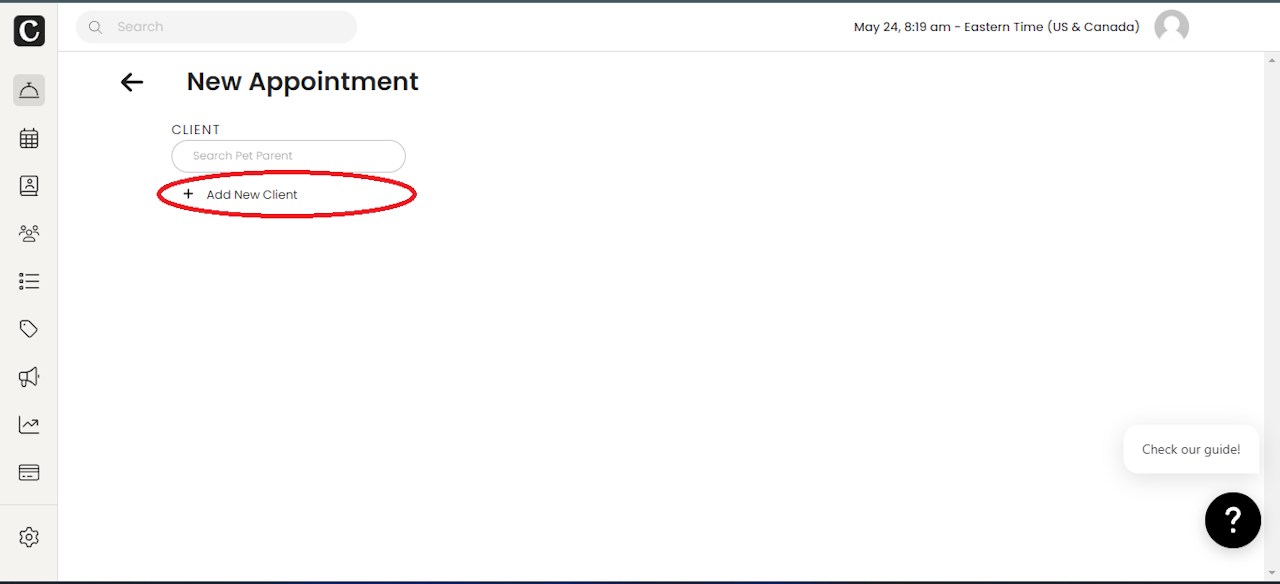
Add a Client and Pet
To add a new client, you have two options: through the Bookings page or the Clients page.
Through the Bookings page
To add a client and/or pet through the Bookings page, start by selecting the yellow +Add Appointment button on the right side of the page. Once clicked, the client search bar will be displayed, and directly beneath it, you will find the + Add New Client link.
Next, you will be prompted to complete the required client details, including their name, phone number, and email address — each designated by a red asterisk*.
After saving your new client, you’ll see the left side of your screen automatically update to include a green +Add Pet link. This option allows you to seamlessly enter details for each pet within the family.
Click +Add Pet to access the Pet Profile and enter essential details such as type, name, color, breed, personality, and medical history. Remember to click Save Pet in the bottom right corner before proceeding.